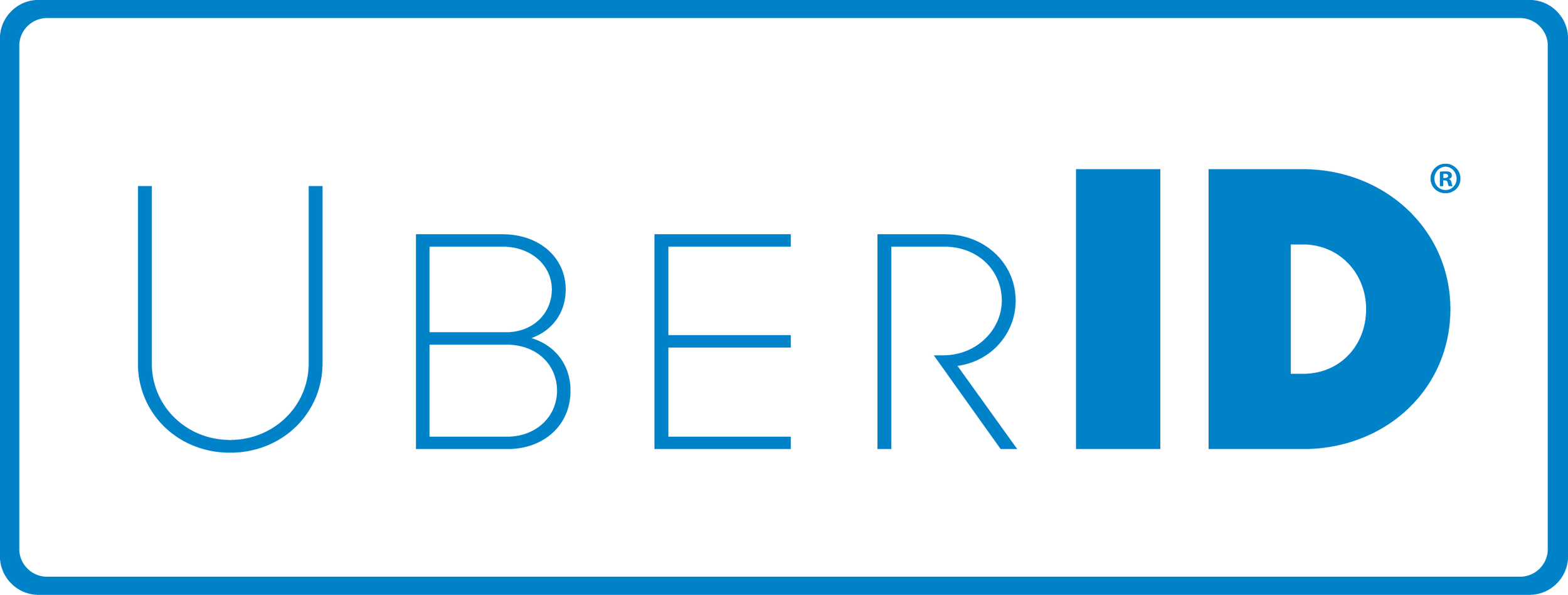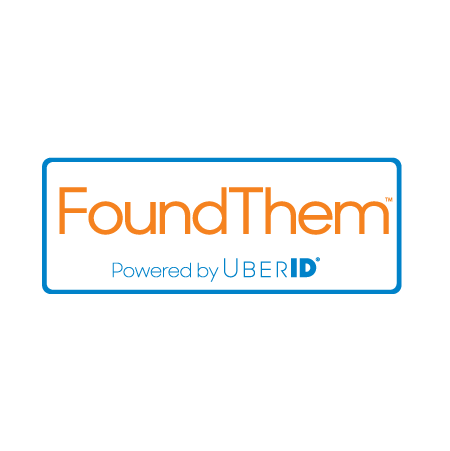Virtual ID Band - Lock Screen Instructions
Congratulations on selecting UberID as your medical information platform.
By now you should just have received an email with your new Virtual Lock Screen for your iOS or Android smartphone.
After setting the image on our device using the instructions below and attaching the secure label PIN to the back of your your device (being mailed to you), then First Responders/EMS will have secure access to your emergency profile - that you create and approve!.
The following are instructions for adding a lock screen wallpaper to your device.
For iOS Devices:
- Open the email from UberID.
- Touching the attached image, press and hold.
- Touch 'Save Image'.
- Open Photos and locate the image.
- Press the Send icon in the lower left of the screen.
- Slide the lower icon set to the left before locating and touching the "Use as Wallpaper' icon.
- Press 'Set' and 'Set Lock Screen'.
- Enjoy a little security in case of an emergency
For Android Devices:
- Open the email from UberID
- Download the image to the download folder.
- Locate the image.
- Click on the image.
- From the menu bar, select the 'Set as' option.
- Touch 'Set as Lock Screen'.
- Enjoy a little security in case of an emergency
"The UberID mission is about saving lives while helping medical personnel deliver the best possible outcome assisted by secure access to 100% member authorized information."